Welcome back,
To help you through the basics, we’ve setup a quick start guide filled with helpful videos and tutorials. Go through each of the tabs to get started.
For more detailed instructions please visit our knowledgebase or log a support ticket for assistance
On Oxxle, your site comes with a temporary domain name and hosting is included in your monthly subscription.
Once you are ready to move to a custom domain, click on the links to register a new domain or connect an existing domain or connect a subdomain
Your store has all the features you’ll ever need but some of them need to be enabled via the Apps (Plugins) menu. If you need a feature, simply browse through the Apps and install it or log a support ticket for help
Install a Layout/Theme
- We suggest you start with a pre-built layout / theme. You have access to the Pro themes and you can edit the colours to suite your brand.
- If you’re new to web design, we highly recommend sticking to the design and layout and adjusting your content and images to suit it. This will ensure that the content reads easily and keeps the look and feel of the theme you’ve chosen, giving you a professional looking website.
- We also recommend inserting images that match the style of the theme (you can change your colours to match your brand) but ideally finding images that match your colour scheme or that promote your product or service in search friendly terms. This will keep the look modern and clean.
Build Your First Page
You don’t have to be a designer to create your logo or graphics. There are tons of free tools that provide templates and beautiful fonts and help you put it all together easily. Add Your Logo
There are tons of free resources that can provide you with free graphics to enhance your website. Simply search your keywords & download the images. When you upload them, Oxxle will automatically adjust size to fit the spacing provided.
One of the final stages before going live is to ensure that you don’t have any “broken” links. Every button, every image and every menu must link somewhere. Follow these useful tips to make sure all links are working. Learn More
Once you’re ready to go live, you can link your domain and then list your business on Google. This is a crucial step in the process otherwise Google will not index your site and you will not appear in any searches. If it’s too technical, we can help!
- We recommend defining your search terms (what customers search in Google when looking for your product/service) from the start. Then when you begin adding products, label each product as you would like to have people search for it.
- Product titles should be kept to 20 characters max otherwise the shop display could end up lopsided but product slugs can be any length for SEO.
- Edit the Product Meta Description in the Oxxle SEO Settings as you load products. This will play a big role in ranking later on.
Integrate your website with a partner shipping platform (Aramex, The Courier Guy, Pargo or MDS Collivery), allowing customers to get accurate prices for the shipping of their goods, upfront.
If you require weight based shipping or item based shipping or anything more complex, we recommend installing our “Table Rate Shipping” Plugin which is available on some of our paid plan options.
We’ve added a range of local and international card payment providers for you to use but our default solutions include WAPPoint for local transactions and Paypal for international. Through research, we’ve found these platforms to be the most affordable and include the best offering for Oxxle merchants, however, if you prefer to use a different provider/s, you can install their plugin/s from the Apps (Plugins) menu. Why WAPPoint
If you’re moving your products from another platform, you might be able to export them from there and import into your Oxxle store in bulk. This can save you hours. Learn More
To enhance the features of your store, check out the Apps (Plugins) menu and our knowledgebase for all the plugins and options available to you. If you don’t find what you’re looking for, log a support ticket and we’ll source it for you.
Once you’re ready to go live with your shop, make sure you add a R1 product and process a test order on your store. Disabled the product when done. If you have any questions, we can help!
Go to General Settings Menu
- Edit Company Name
- Edit Tagline
Tip: Make sure that these include some basic searchable keywords
How Google Search Works
Follow our knowledgebase article to get listed on Google via Google Search Console and then create a Google Business account to add more information about your business to Google
- There is a big difference between an advert click that happens after the potential customer has searched for a product/service vs an advert click that happens because the potential customer came across the ad by accident i.e. in their news feed or display ads. The ones who are searching are more likely to buy that product/service right now. If you have a limited ad budget, we suggest you focus on those types of adverts first and then focus on the others to create awareness or future sales for your business.
- Not every customer will take immediate action and the average conversion rate in Google Ads on mobile across all industries is 3.48% on the search network and 0.72% on the display network. That means you need to allow enough clicks to take place for sales to happen. When working out your available ad budgets, keep this in mind.
- According to research by the American Economic Association, businesses make an average of $2 in revenue for every $1 they spend on AdWords. Of course, results vary from business to business.
Organic traffic, otherwise known as Free traffic is achieved by ranking in Google Search results. Search Engine Optimisation is rather complex but there are several things you can do to help it along, especially if you focus on less popular search terms and niche markets.
Create a Google Analytics Account.
Premium clients can view all their analytics from within your Oxxle framework by simply going to the Google Analytics Menu and connecting your Google Accounts. You can also install a plugin called Google Ads & Marketing to help you run ads directly from your Oxxle store.
Online Success Story